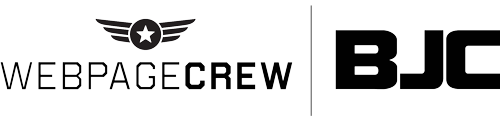Scheduling Facebook and Instagram Posts With Business Suite
Did you know there is a completely free tool available that will let you schedule your Facebook and Instagram posts as well as tell you the best time to post them? That tool is called Facebook Business Suite and you probably have it and don’t even know it.
For small business owners social media can be hard to keep up with. Finding things to post about, creating the content and then having to write a witty caption can take a good amount of time out of your day.
One of the smartest things you can do in social media is get comfortable scheduling out your content. Taking time every single day to post is time consuming and unrealistic. But taking an hour or two once a week to create an entire week's worth of content is much easier to take on and schedule.
If you are using two of the most popular platforms, Facebook and Instagram, you already have access to a free tool that can make your life a lot easier.
What Is Business Suite?
If you have a business page on Facebook you have access to Business Suite. Facebook’s Business Suite is a separate platform (or app) that allows you to manage everything about your business page, or multiple business pages.
Back in the day you used to login as your business and manage your page from there. A few years ago Facebook did away with that antiquated system and created a whole new platform that caters specifically to business pages.
All you have to do to find Business Suite is to download the app, click on ‘Business Suite’ on the left sidebar of your Facebook dashboard or just go to business.facebook.com.
The Dashboard
When you login to Business Suite you will have a dashboard full of things to look at. From this space you can manage your messages, comments and other engagements as well as get a quick view of how your latest posts are doing. You will also see some content inspiration as well as recent posts from similar businesses so you know what the competition is up to!
The top section will likely be a to-do list that will auto-populate with comments and messages you need to read and any other actions you need to take. Below you will see your recent posts and stories and the stats on how well they performed with your overall page ‘Insights’ on the right hand side.
The dashboard is a birds-eye view of Business Suite which you can explore more in-depth by clicking on any one of the topics on the left hand sidebar. Since this blog is about scheduling we will hop to that part of the platform!
Scheduling Posts
From Business Suite you can post and schedule posts and stories for both Facebook and Instagram. On the top bar of the page you will see options to ‘Create Story’ and ‘Create Post.’
For this blog we will click ‘Create Post’ and walk through the steps from there.
When you click on the blue button you will see a screen filled with options for your post. If you have both your Instagram and Facebook account connected you will be able to click which platform you are creating the post for or just post to both at the same time in the ‘Placements’ section.
Once you have selected the platform you will write whatever you want to say in the ‘Text’ field below. In ‘Media’ you will add the photo(s) or video you are using for your post and below that you will add in an optional location for the post.
On the right hand side of the popup you will have more options based on whether you have chosen Facebook, Instagram or both. If you have chosen both you will be able to write custom messages that will post only to the platform selected. For Facebook you can choose to add a call to action, link preview or a feeling/activity if you so choose.
Once you are done you will go down to the blue ‘Publish’ button in the lower right corner and click on the arrow next to it. When you click you will have the option to schedule the post or save it as a draft. Click on ‘Schedule’ and you will be able to choose the date and time. Once you have done that click ‘Save’ then ‘Schedule’ and your post will be sent right when you want it to!
If you want to see the post after you schedule it click on ‘Posts and Stories’ on the left hand sidebar and you will be able to see all posted and scheduled posts for whichever account you choose.
Final Thoughts
Facebook Business Suite is a robust and interesting platform to get to know. Each feature is worthy of a blog post itself! Login and take a look around. You will learn a lot about your accounts, their performance and your audience right in the dashboard. If you are going to spend time working on your social media you want to make that time count!
Here’s to your success!