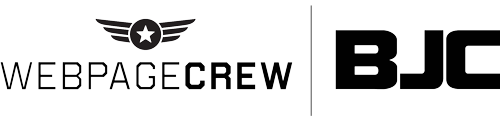You Should Be Using Google Merchant Center
Have you ever wondered how those products get to the top of a Google Search page before the normal web search results? The answer is Google Merchant Center, Google’s most useful tool you’ve never heard of.
Google Search, Google Lens, Google Images, the Google Shopping Tab - these are all places you can find search results that are specifically listed as products. These listings are crafted specifically for buying with an image, link and price to take viewers from searching to buying in seconds. So how do you get in on that? It’s easier than you think! Start using Google Merchant Center.
What Is Google Merchant Center?
Google Merchant Center is a free tool from Google that allows you to upload and store your product data to make it available for all of Google’s services. It is essentially a way to provide Google directly with your inventory and offerings so they can include it in search without having it discover it by crawling your website over and over looking for changes.
Any kind of business with any kind of online product offering can use Google Merchant Center, even businesses that only sell in-store but list their inventory online. It all comes down to how you customize and list your items when you are uploading the data.
Merchant Center is easy to use and allows you to track the performance of your online store across Google’s properties with tips on how to optimize your product listings. It also integrates with a number of other platforms like Shopify allowing you to streamline your data.
Getting Started
Now that you know what it is it’s time to create an account! Visit g.co/merchantcenter and create a new account. Be sure to use the same credentials you use when logging into your Google My Business account and other Google accounts for your business.
Once you start you will enter your business name, country and time zone before being prompted to select your preferred checkout option. Your checkout options are ‘On Your Website’ if you would like people to checkout through your own website, ‘On Google’ if you would like people to shop directly through Google or if you do not have a site, or ‘At Your Local Store’ if you do not have an ecommerce platform and are a brick-and-mortar business.
Next you will be prompted to connect any third-party integrations you may have like Shopify or PayPal to Google Merchant Center. You can do this now or any time in the future.
Google will need to verify your business before you can get started which you can do through Google Analytics, Tag Manager or by adding an HTML file to your website. If you use Shopify you will automatically be verified once you connect your shop to the Merchant Center.
Once you are on the homepage you will see the simple left hand navigation that takes you to your products, performance graphs and tips and suggestions on how to optimize your listings.
Adding Your Inventory
There are a couple of ways you can add your inventory to Google Merchant Center depending on what you are using on your website. You can add listings manually or by feeds of data.
If you want to upload manually you simply select the ‘Products’ tab on the homepage and add a new product. You will be asked to fill out a number of fields similar to that of many ecommerce platforms. Provide as much information as you can but only the title, link and price are required fields for each.
If you offer multiple colors and sizes of a specific item, include them in a single listing rather than adding separate listings for each variation. Keep in mind that individually added listings can only be edited individually.
If you want to add multiple items at once you can do so by adding feeds. A feed is a file that includes all of the information for multiple items you want to show on Google.
To create a feed you want to start by adding some basic information like language. Next give the feed a name and choose how you want to add products to your feed. The easiest way is to use Google Sheets with the template provided. Grab the template and simply add in the information needed for all the products you would like to add before feeding it back into Google Merchant Center.
Final Thoughts
Once your inventory is loaded into Google Merchant Center it is now in the hands of Google directly and can be added to the shopping tab, Google Images and Google Search as product listings.
Providing this information directly to Google is an efficient way to make sure your business is getting the most exposure from Google Search as possible with the correct information. Instead of waiting and hoping Google will crawl your website and index your content you are jumping ahead and giving them the information directly, ensuring that your inventory will get seen in relevant searches and correctly indexed.